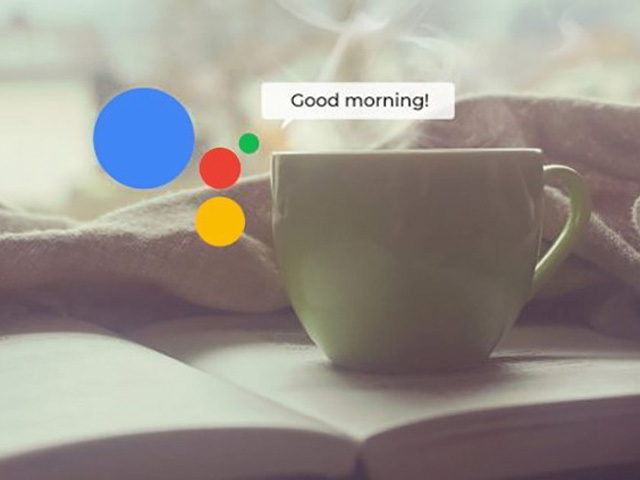-
عناوین مقاله
Configuring routines
Good Morning
Commuting to work / Commuting home
Leaving home / I'm home
Bedtime
Configure Google Assistant's default settings
There is no doubt that Google Assistant has quickly consolidated its position as the leading digital personal assistant among Android users. Meanwhile, Google pays special attention to its digital assistant and continues to upgrade it. Now, the company has added routines to do multiple tasks with a single command to Google Assistant, which you will learn more about in this article.
The new Google Assistant routines are designed with a simple yet very useful purpose. They allow you to do a variety of different actions with just one simple command. When Google first introduced its digital assistant, there was only one routine for it, but now six routines are available in the Google Assistant mobile app:
– Good morning
– Bedtime
– Leaving home
– I’m home
– Commuting to work
– Commuting home
Note that these routines are fixed. More simply, you can’t remove one of them or add a new routine. However, you can completely customize each routine, so that when you tell the trigger phrase of each routine, it’ll perform your desired actions simultaneously. The trigger phrase itself can also be customized.
Configuring routines
Access to Google Assistant routines is very easy. You just have to tap the menu icon (three vertical dots) in the top right corner of the Google Assistant page and then select the Settings option.
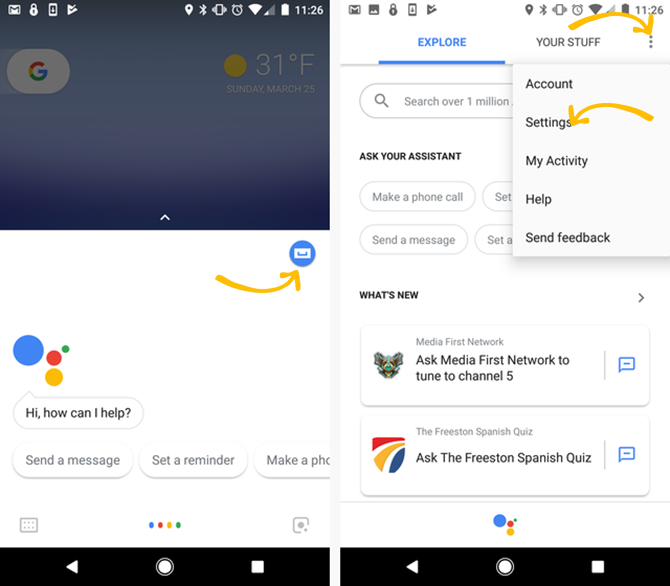
In the Settings menu, tap on Routines. Now you can see all available routines. Given the introduction of new routines by Google, we could hope that this list will continue to expand in the future. Google may even allow users to add their own routines to this list.
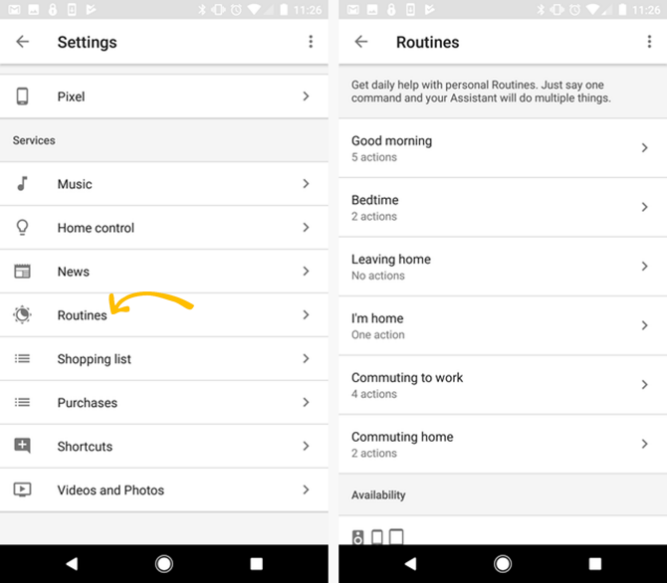
By tapping on any routine, you can access its customization options. In the following, we will examine each routine separately.
Good Morning
Consider all the work that you do every morning. You probably take your phone first and turn off Silent mode. After that, you may check the weather forecast. Finally, you might want to check out your work schedule for that morning. However, there is no doubt that productive and successful people have a well-planned routine for their morning.
With Google Assistant, all you have to do is to say “OK Google, Good morning” loudly. As such, the Google Assistant will do all the actions you have configured in the morning routine.
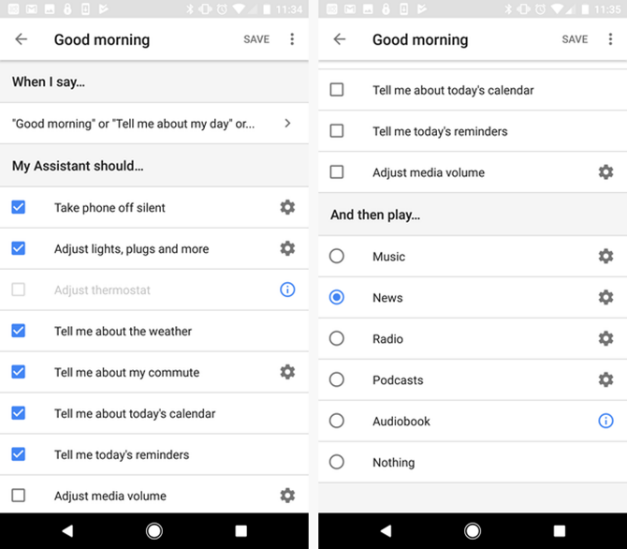
The following actions are available for the Good Morning routine:
– Exit phone from Silent mode
– Trigger smart home devices
– adjusting the thermostat
– Hearing the weather forecasts
– Hearing the traffic condition and estimated time of your commute
– Hearing calendar events and reminders for that day
– Adjusting phone volume (to your morning presets)
– Play music, news, a particular radio channel or a podcast
Voice services such as music and radio will access the default services you have installed on your phone. You can change these by tapping on the gear icon next to each action.
Commuting to work / Commuting home
Part of your morning routine can be things you do on your way to your office, such as listening to weather reports or your music. By saying “OK to Google, Let’s Go To Work”, all the actions you have configured for this routine will be performed one by one. Also, there may be a similar process for when you leave work to commute your home.
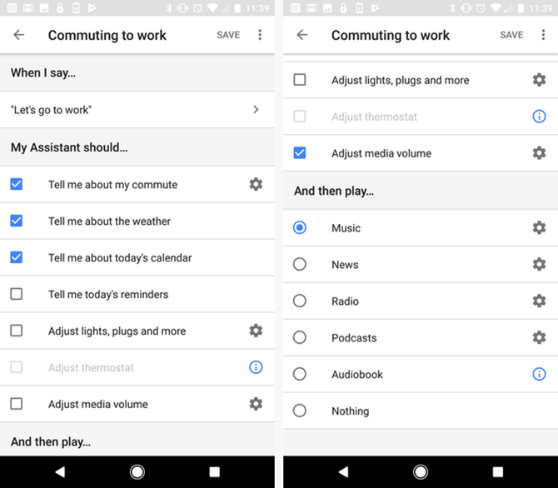
The steps you can configure for the Commuting to work routine are:
– Hearing the traffic condition
– Hearing the weather reports
– Hearing your calendar agenda or possible reminders
– Trigger smart home devices
– Adjusting the thermostat
– Adjusting phone volume (to your presets)
– And finally playing music, news, a special radio channel or a podcast
The actions you can configure for the Commuting Home routine include:
– Hearing the traffic condition
– Send or hear text messages
– Broadcasting to Google Home devices that you’re on your way home
– Trigger smart home devices
– Adjusting the thermostat
– Adjusting phone volume (to your presets)
– And finally playing music, news, a special radio channel or a podcast
Leaving home / I’m home
There’s another time of day that you waste a lot of time doing repetitive tasks to adjust things to your liking. It’s when you’re leaving your home or when you arrive home. You need to adjust the thermostat to save energy, lower the volume of your phone to avoid disturbing your family, or you might be accustomed to saying “I’m Home!” loudly when you arrive.
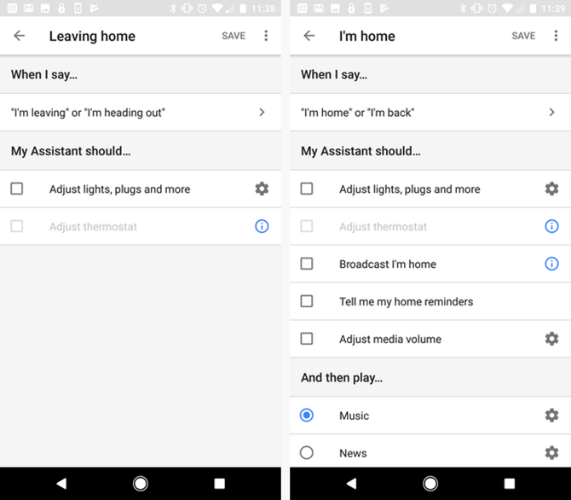
By saying “I’m leaving” or “I’m heading out” to Google Assistant, you are announcing that you’re leaving and want to perform actions like controlling smart home devices or adjusting the thermostat. On the other hand, by saying “I’m home” or “I’m back”, you declare that you are at home. Probably more actions have to be performed in this situation. The actions you can configure for the I’m Home routine are:
– Trigger smart home devices
– Adjusting the thermostat
– Adjusting phone volume (to your presets)
– Hearing your home reminders
– And finally playing music, news, a special radio channel or a podcast
Google Assistant can even announce that you’ve reached home through all of your Google Home devices.
Bedtime
When you go to bed, you probably do a lot of works without even thinking about it. You may listen to music or relaxing sounds for a while; you may set your phone alarm; sometimes you change the thermostat settings to suit the night time. There is no reason that Google Assistant can’t help you do these.
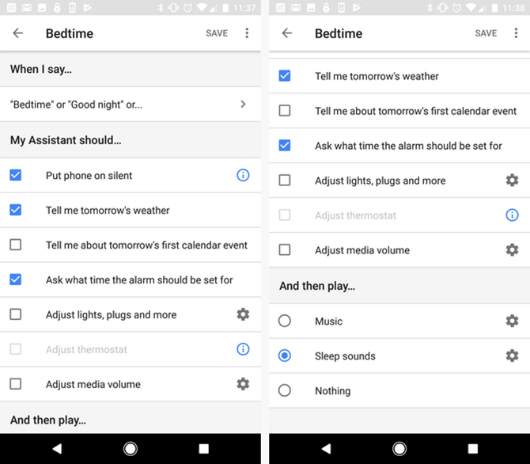
The configurable actions for the Bedtime routine include:
– Trigger smart home devices
– Adjusting the thermostat
– Put your phone in silent mode
– Hearing the weather forecasts for the next day
– Hearing tomorrow’s first calendar event
– Set the alarm
– Adjusting phone volume to play media
– And finally, playing music or your default “sleeping sounds”
This way, when you are exhausted at the end of the day, just by saying “OK Google, good night” you can prepare everything for having a comfortable sleep.
Configure Google Assistant’s default settings
If you have not already been using the Google Assistant, be sure to configure the application’s Settings menu and configure all your default settings. As a result, when you tell Google Assistant to play music, it knows what type of music you prefer and from what source. You also need to type the number and text of the message that you want to be sent by “send a text” action when you’re leaving the work.
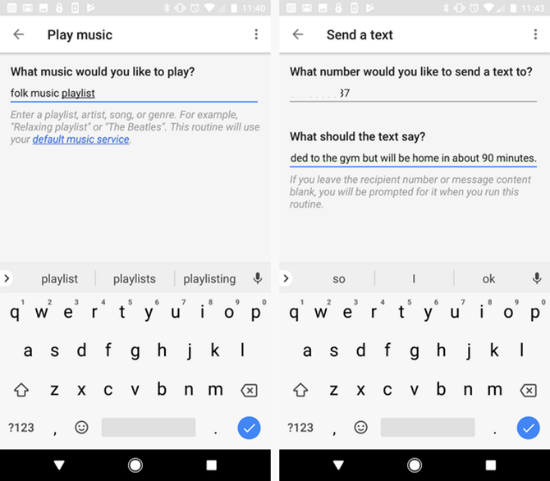
At the same time, you need to make sure your smart home devices are integrated with Google Assistant. To access this section, go to Home Control in the Settings menu.
To add a new device, tap on the blue + icon on the Home Control screen. Now select your gadget from the Smart Home compatible hardware list and complete the authentication process.
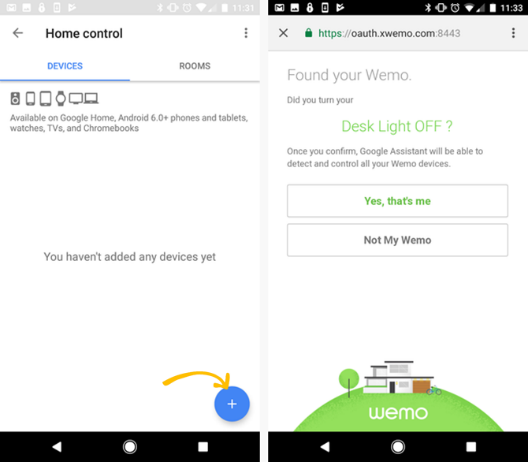
You only do this once for each of your smart home devices. Once you’ve integrated all your smart home devices with Google Assistant, you can control them with your voice commands.